To run the holds list, you will need to select Create List from the Function menu.

The holds list shows all the materials requested by users via the public catalog, as well as holds placed by staff members for users. This list should be run daily, and a student tasked with retrieving the materials from the stacks.
To begin, select Create List from the Function menu. Under Review Files, scroll down to File 84, Gumberg Holds. Select this list.

Searching records: Click on the Search Records button. A window will open warning you that the data will be overwritten. Click Yes to continue.

Sierra will them prompt you for the search parameters. Change the Store Record Type to "Item."
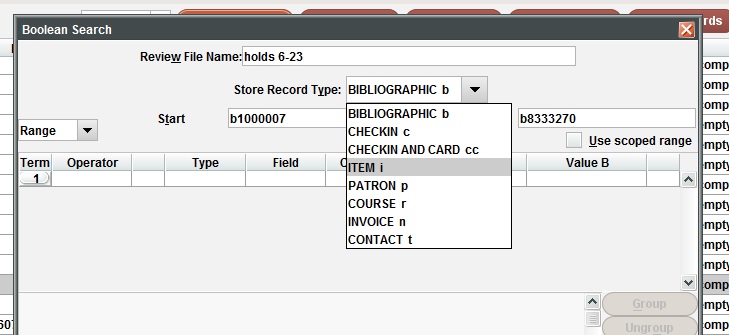
After Item is selected, you will notice fields to Start and Stop the range. Delete the last digit of the start range and insert the letter a.
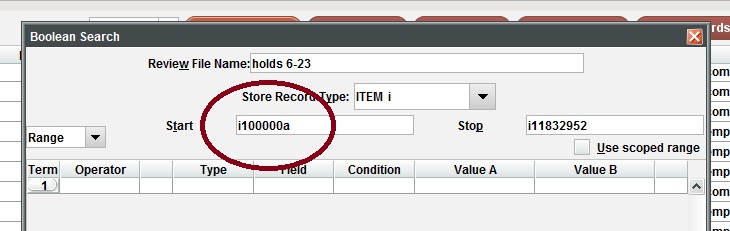
At the bottom of the screen, select "Retrieve Save Query."
Another window will appear, with several options. Scroll to 41, Gumberg Holds.
Click Select. The search window will now contain the search parameters.

Click Search. The window will disappear, and the list will run. When complete, the records need to be sorted.
Sorting records: To make the shelf list easy to use, the records need to be sorted by location and call number. To do this, select File 65, Gumberg Holds, and click the Sort Records button. A new window will open. Click the "Apply Saved Sort" button.

The holds sort is the first saved sort. Select it, then click Select.

The fields will populate in the sort window. Click Sort to sort the records.
Listing records: You will need to generate a listing of the records.
Select file 65, Gumberg Holds, then click List Records. In the window that appears, click the Apply Saved List button.

The listing for the holds is 4, Gumberg Holds. Select this list, then click the Select button.

The List Records window will populate. In the Page Heading field, add today's date. Click OK.The report will print to the back printer.

During holidays, you may need to backdate the book drop. Let's look at that next.